Currently Supported Sensors
- IMU
- GPS
- Barometer
- LiDAR
Support for more sensors is coming soon. Reach out to Tyler Fedrizzi if you have immediate needs for a sensor not listed here.
Building Your Simulation
Step 1 - Create a Data Collection Scenario
To get started, you will need to have the SWARM RDS Client installed. Please see the Getting Started documentation for more information on how to do this.
Once this client is installed, run the application and select "New Simulation" on the main screen.
Now, choose the scenario called "Data Collection" by clicking on the button underneath the image in the box.
Step 2 - Set up your Simulation
First, ensure you have selected the correct environment from the drop down. Fill out the other information and click "Save" then "Next".
Now, you will have a single agent that has already been added to the simulation. You will need to add sensors to the agent.
On the right-hand side of the screen, click the drop down and add the sensor that you wish to collect data from. You can add multiple sensors.
Now, click on the "Settings" button for the sensor and check the "Record" box to record the output data.
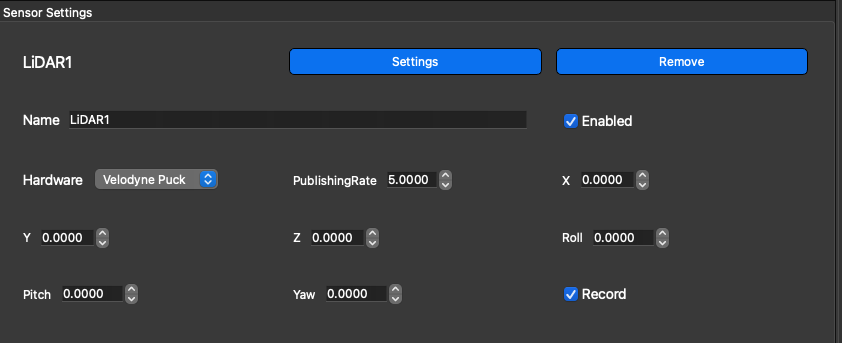
Once you have added the sensors you wish to collect data from, click "Save" then "Next".
Add any supported sensor to the Sensors section for each agent.
Please see the Sensors documentation for more information about each parameter.
Step 3 - Setup the Sensor Data Collector Node
You will want to add a SensorDataCollector to the SoftwareModules of the Agent or Agent's you are running. An example is provided below:
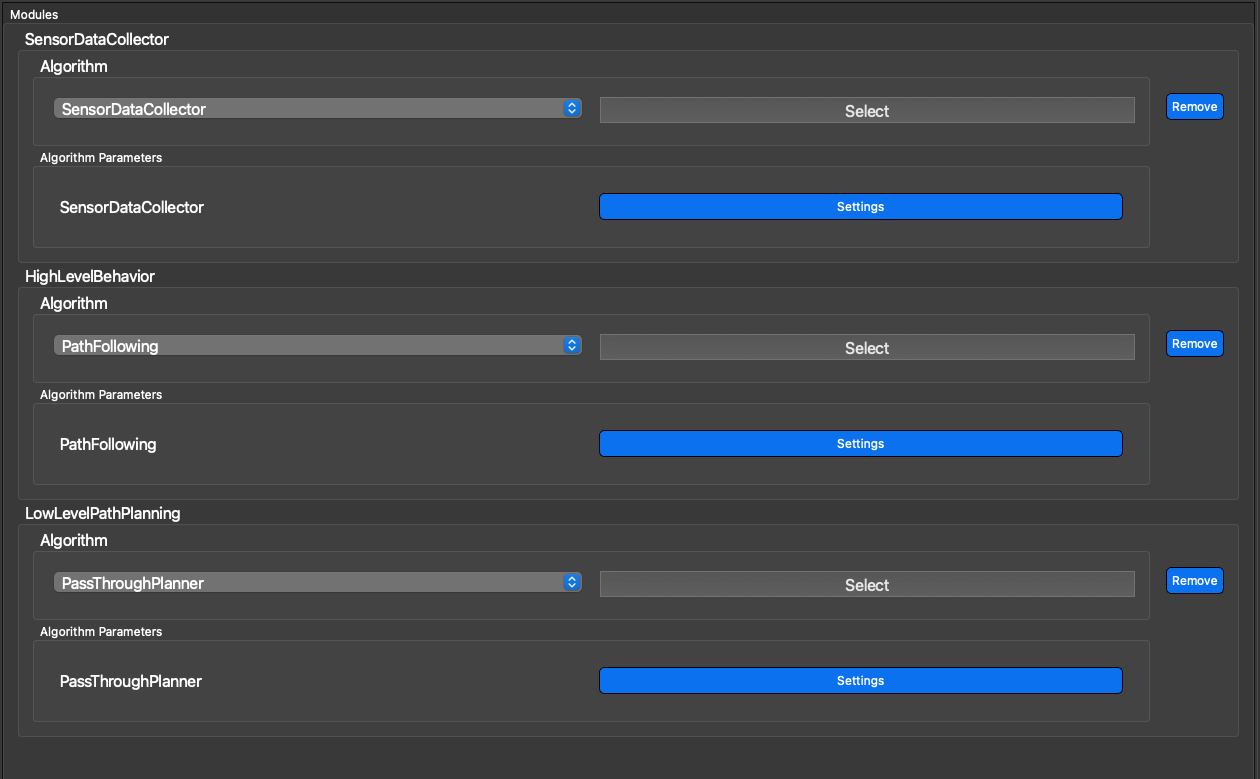
Please view the Documentation for the SensorDataCollector for module options.
The SensorDataCollector module is a Node in the computation graph for the SWARM Developer System, which reads in the provided sensor settings and collects data based upon the publishing rate for each sensor. Data for each sensor is provided in a separate data file, with multiple data formats supported (currently only csv is supported but more are on the way.)
Step 4 - Run the Simulation
Once you have your computation nodes setup, simply click "Submit". This will send the simulation to the server to be run.
Step 5 - Downloading Data
Once the simulation has been completed, you will be prompted to download data. Enter "y" to download the logs and sensor data from the server.
Data is downloaded to the data folder. Sensor data is in data/AGENT_NAME/sensors in the format that was requested.